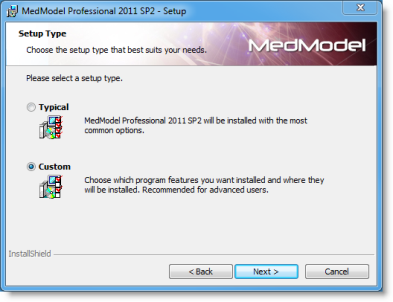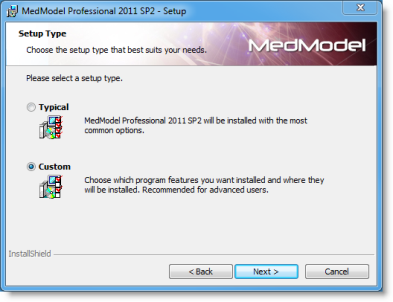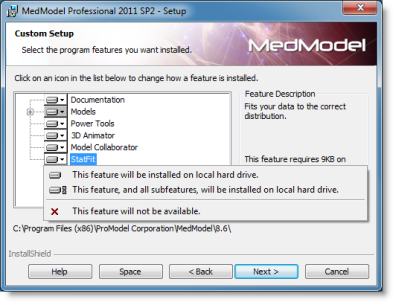Open topic with navigation
Custom Installation Procedures
Selecting the Custom option inside the Setup Type dialog allows you to make decisions to install or not install certain features of the application.
- Select the Custom option and then Next to continue.
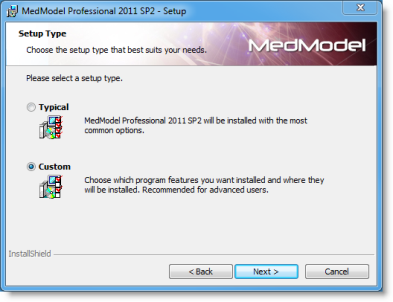
- Select the features you would like to include or exclude from the installation by selecting the arrows next to the desired feature. Select all desired options, then click Next to continue.
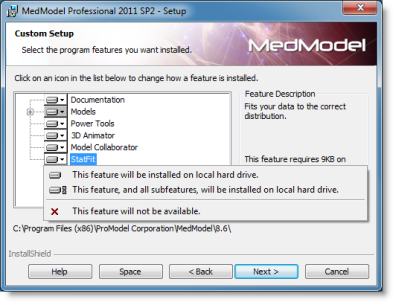

- Select Finish. When you have completed the installation, you can run MedModel from the Windows Start menu. Upon running MedModel for the first time, you will be prompted to license MedModel. For more information on licensing MedModel, see Licensing MedModel If you are using a Hardware Key, please enter it into an open USB Port on your computer. If you are using a network license, MedModel will find the key automatically if the License Server is running.

|
© 2012 ProModel Corporation • 556 East Technology Avenue • Orem, UT 84097 • Support: 888-776-6633 • www.promodel.com |